Disk partitioning in Windows
Click the Start menu and input from keyboard Computer Management. Confirm with Enter key:
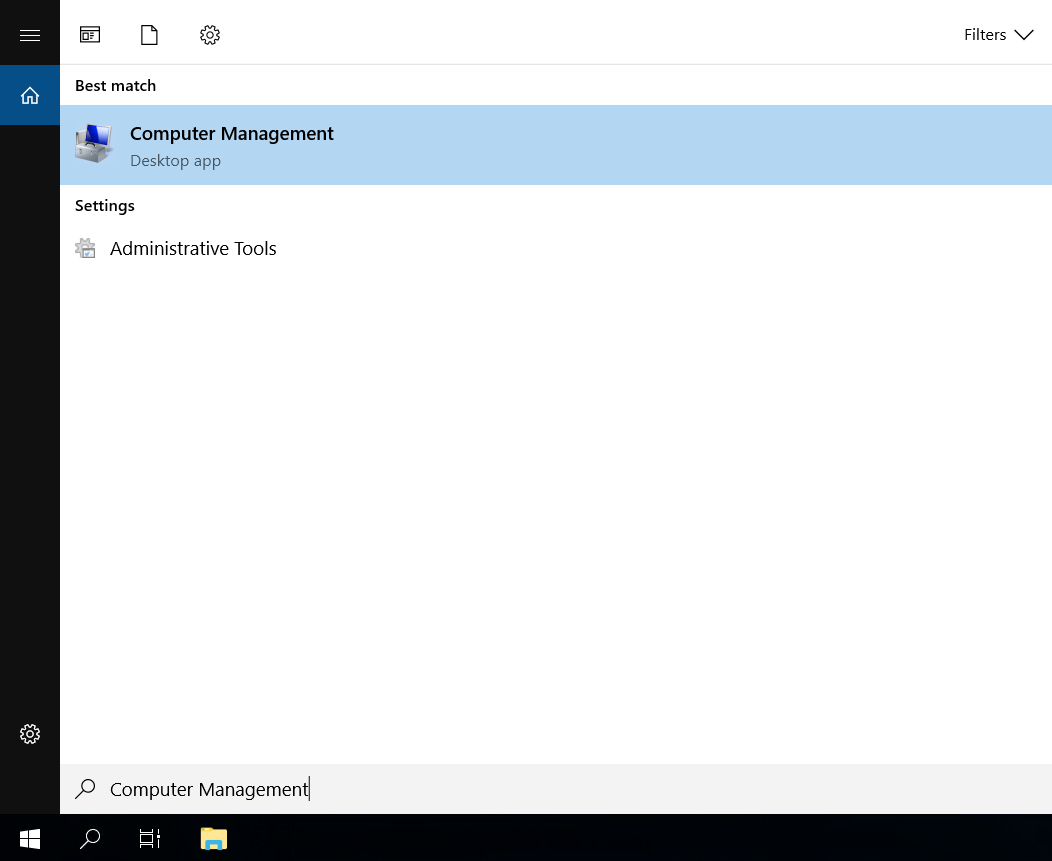
Choose Disk Management in the opened window. The system will display the Initialize Disk dialog. Select GPT (GUID Partition Table) checkbox and click OK:
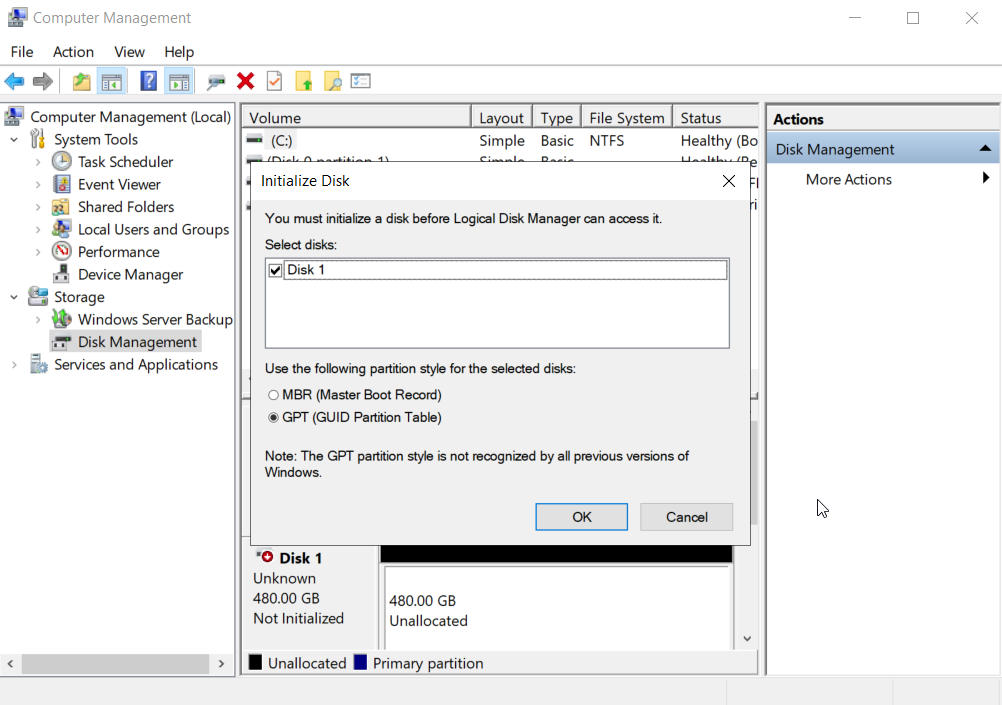
After that Disk 1 changes its status from Unknown to Online. Next, right-click on the Unallocated partition and choose New Simple Volume…
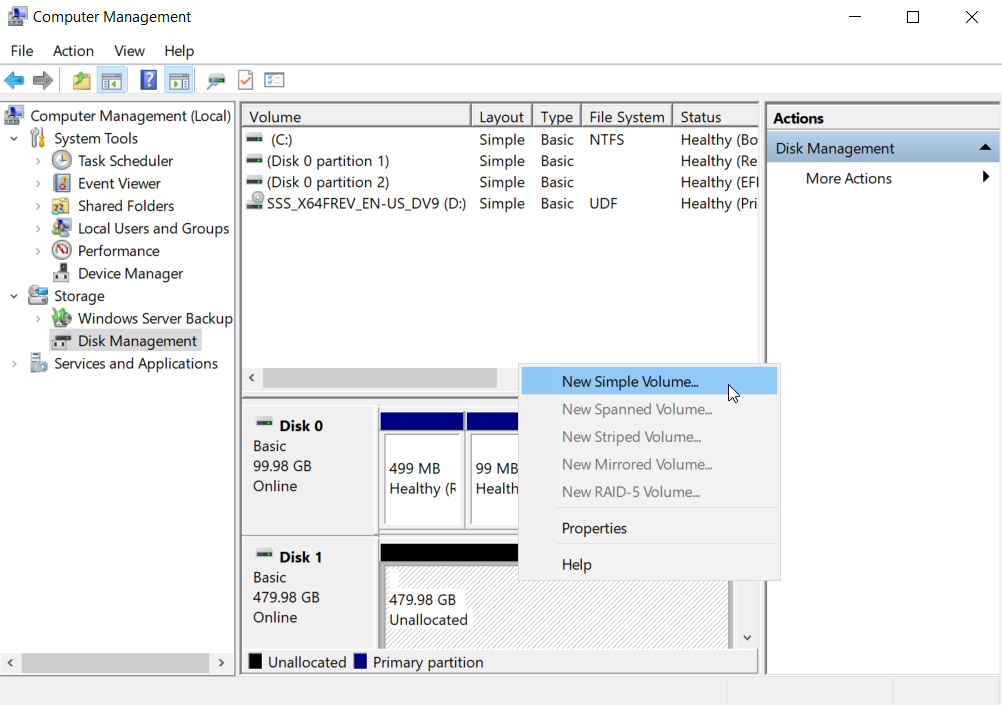
In the New Simple Volume Wizard you can click Next triple then change the Volume label to your own (for example, Data) and click Next → Finish:
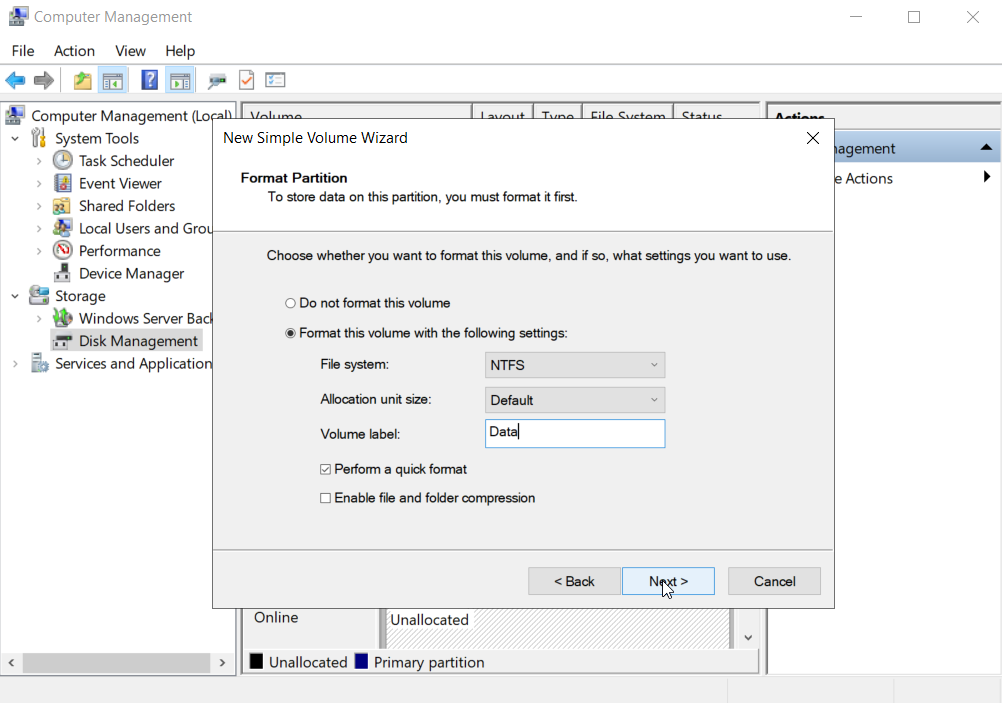
Find a new disk in This PC folder and that’s all. You can use this disk in a system:
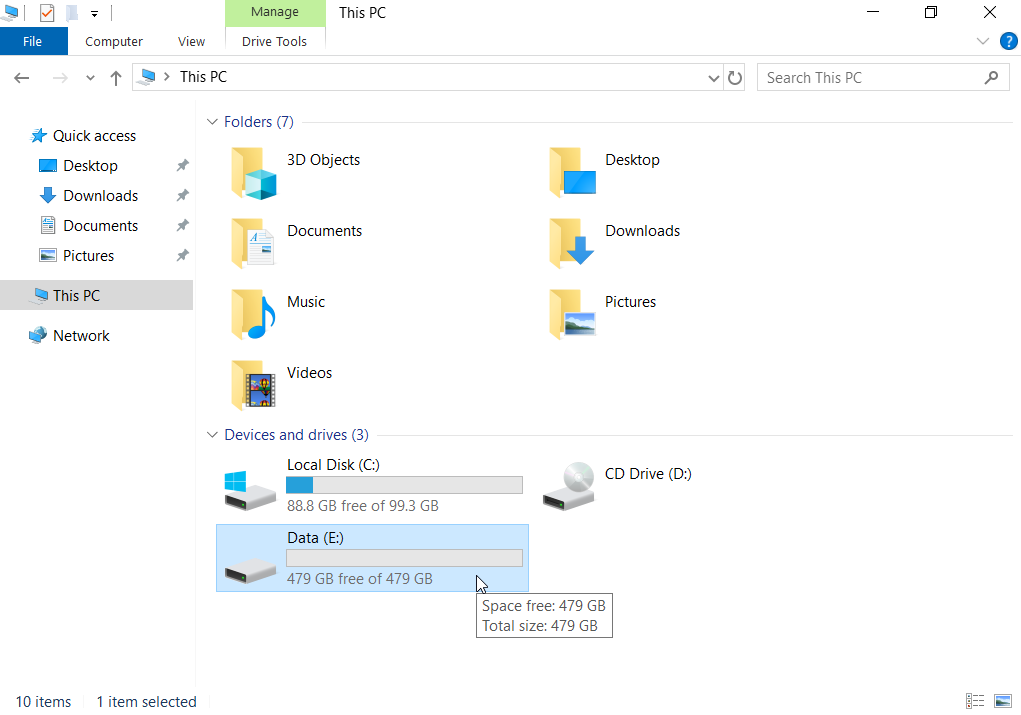
See also:
Updated: 12.03.2025
Published: 23.04.2024





