File exchange from macOS
Cyberduck
If you need to manage your files on a remote server using macOS, Cyberduck is an excellent solution. This software is completely free and can be downloaded from the official website. Simply download and run application, then fill in the necessary fields (Server, Username and Password) and click the Connect button to get started:
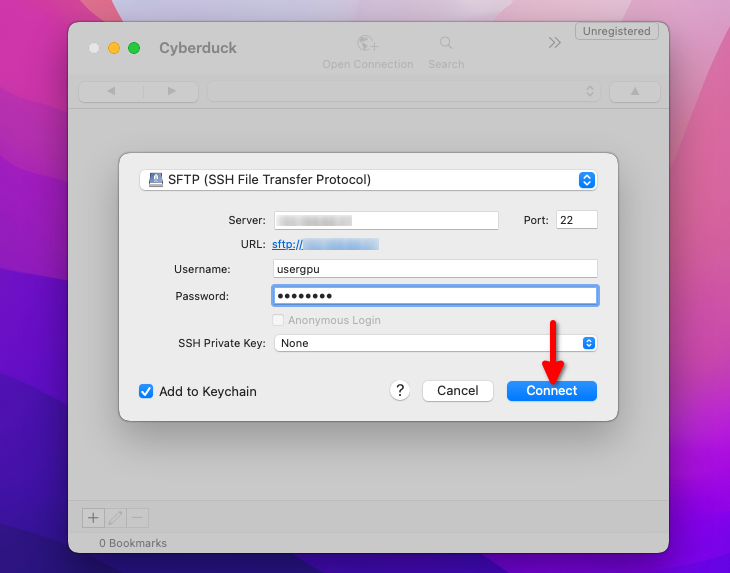
After successful SFTP connection, you can easily exchange files between local computer and the remote server:
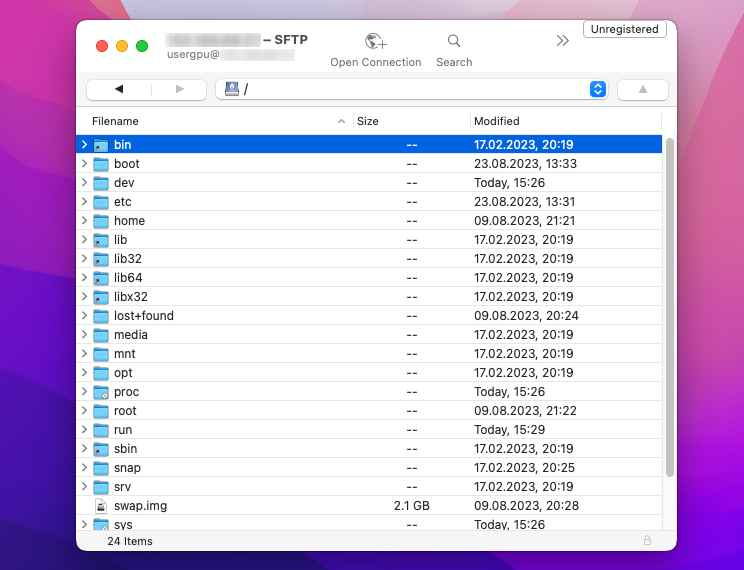
FTP Mounter Lite
An alternative method is to mount a disk from a remote server as if it were attached to your local computer. There are several applications available on the App Store that can accomplish this, such as FTP Mounter Lite, a free and user-friendly software. Just search for its name in the App Store’s search bar to download and install it:
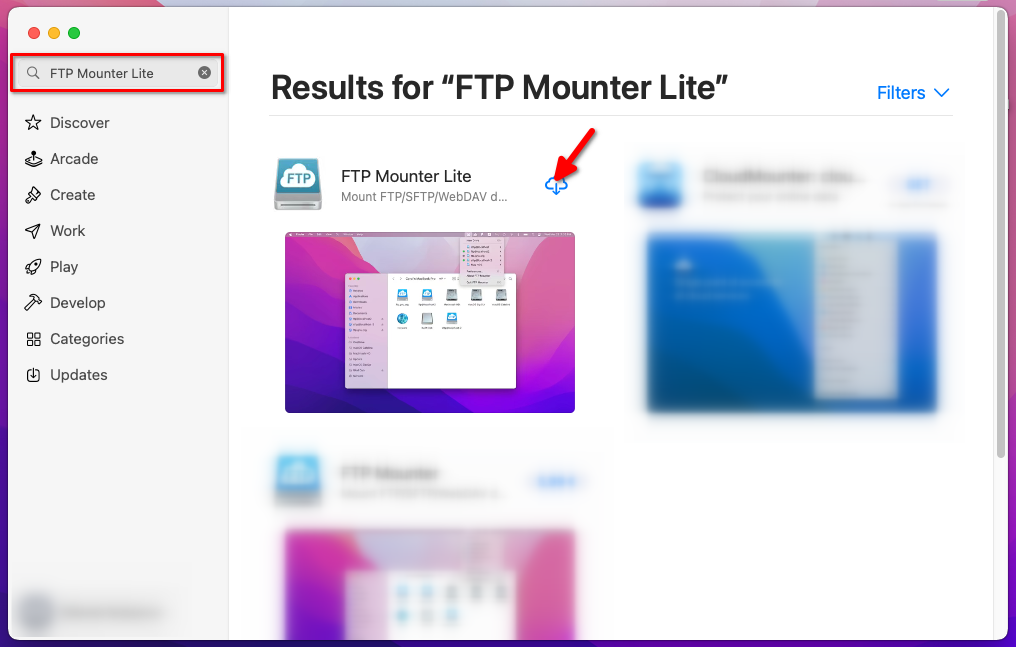
To begin, locate the FTP Mounter Lite icon in the application panel on the upper right-hand side of the screen. Once you have found it, click on the icon and select New Drive:
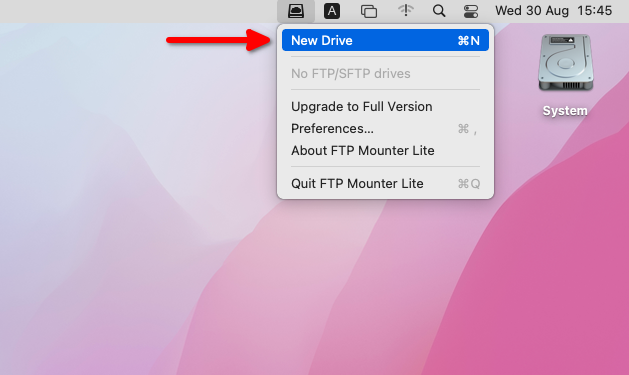
Next step is to add a connection. Click on the button with the plus symbol and choose New SFTP Drive:
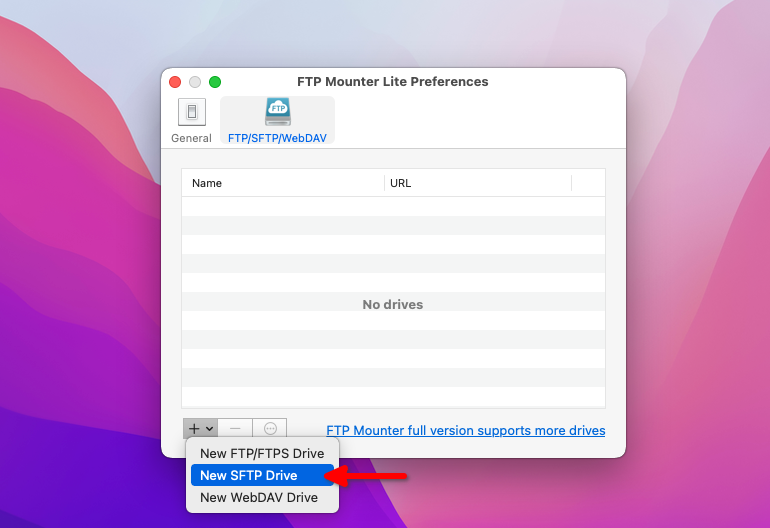
After that, please input the LeaderGPU server’s IP address in the Host field and type your credentials in the appropriate fields. Ensure that the box Mount drive now is ticked and click OK:
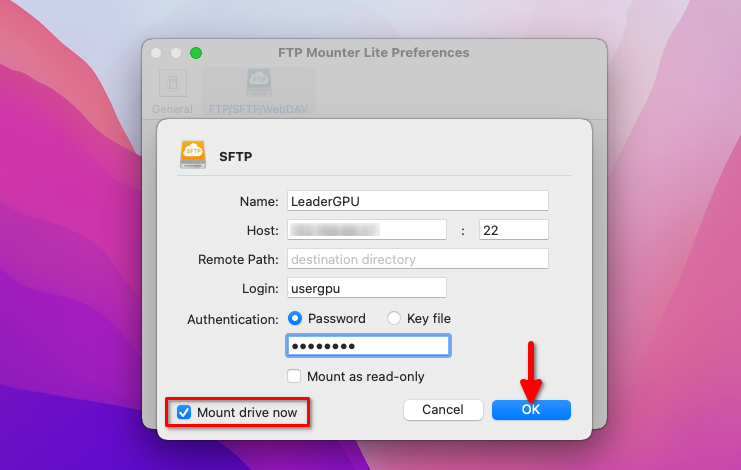
Now, the disk from the remote server is displayed in the system as if it were local. You can freely manage files using standard operating system tools. The only limitation of the Lite version is that you can only connect to one server at a time. If you want to mount disks from multiple servers, you must purchase the paid version from the same App Store:
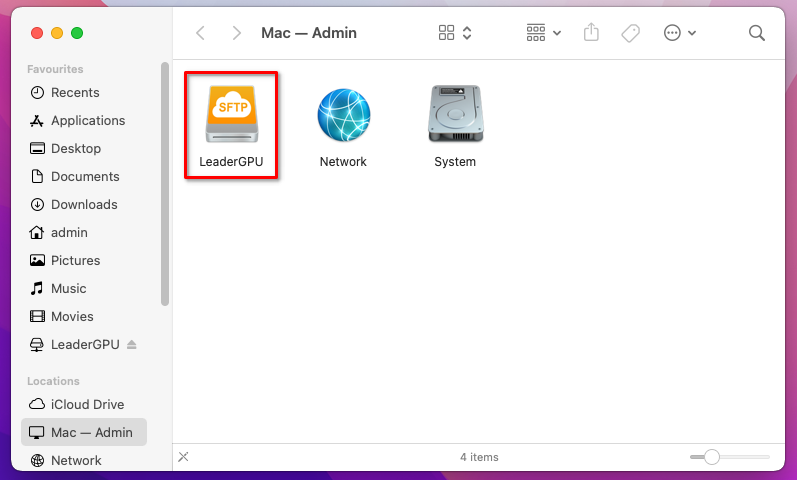
See also:
Updated: 28.03.2025
Published: 26.04.2024





