LeaderGPU: General information
Hardware
All servers are bare metal and can be managed through our control panel. These servers reside in a datacenter in the Netherlands, constructed with reference to the Uptime Institute’s TIER IV standards. The data center carries certifications including ISO 27001, NEN 7510 and BORG class 3.
Temperature: +24°C (+75,2°F).
Energy Supply: LeaderGPU servers are placed in modern server racks that have two independent power feeds. Depending on the configuration, server platforms may be equipped with one, two or four power supplies. This design reduces the risk of failure in the event of power disruptions.
Network connectivity: 1 Gbps WAN (limited traffic) and 10 Gbps LAN (unlimited traffic).
IPv4/IPv6 addresses: 1 included and you can add more at extra charge.
Software
The operating system’s initial setup is automated to minimize the chances of human mistakes. Once this process is complete, you’ll gain complete access to the operating system.
Default username/password
On Linux, we generate a user named usergpu, who is granted sudo privileges. For Windows Server it can look like usergpu000, where 000 represents a random number. This username has full administrator privileges. Passwords generated every time for security reasons, when you reset the server image. We recommend changing credentials immediately after the first log in.
Be careful and keep changed credentials in a safe place. If you lose them, it will be impossible to restore.
Control panel commands
You can find a list of your ordered servers on the Dashboard. If you want to add an alias or expand the description of a server, just click on the button with a notepad icon found in the Configuration column.
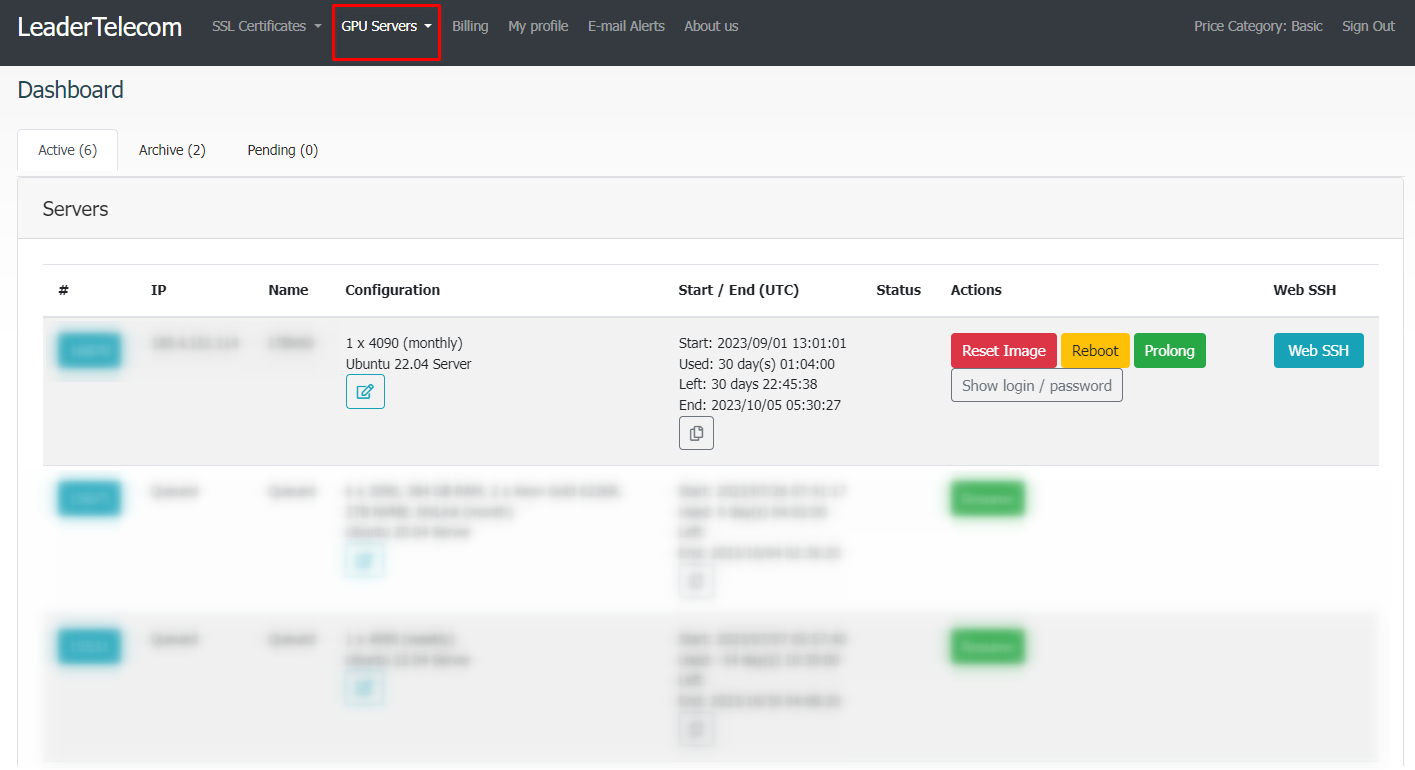
You can found the following controls on the Dashboard:
- Reset Image allows you to completely reinstall the operating system.
- Reboot can be used to restart your server, even in situations where it’s unresponsive.
- Prolong redirects you to a page where you can extend the server usage time.
- Suspend / Resume (available only with per-minute tariffication) allows you to pause the server and restore its operation, preserving all data.
- WebSSH (available only for servers with Linux) establishes an SSH connection directly from the web-browser.
- Show login / password displays your credentials.
- Boot screenshot helps to look at the server console during the boot process.
How to reset image
Five easy steps to reset server’s image:
- Press the Reset Image button on the Dashboard.
- Select the necessary operating system from the drop-down list.
- Tick on box Clean local drives if you want to remove all information from the local disk drive.
- If you want to entrust LeaderGPU to install Nvidia drivers plus CUDA toolkit on your behalf and automatically agree to the appropriate license agreements for this software, select the desired version.
This option is unavailable if you select Microsoft Windows Server operating system.
- If you prefer to use an SSH key instead of password authentication, please add your key using the Manage SSH keys button. After that choose the created key from the drop-down menu.
- The last step is to click on the I agree button.
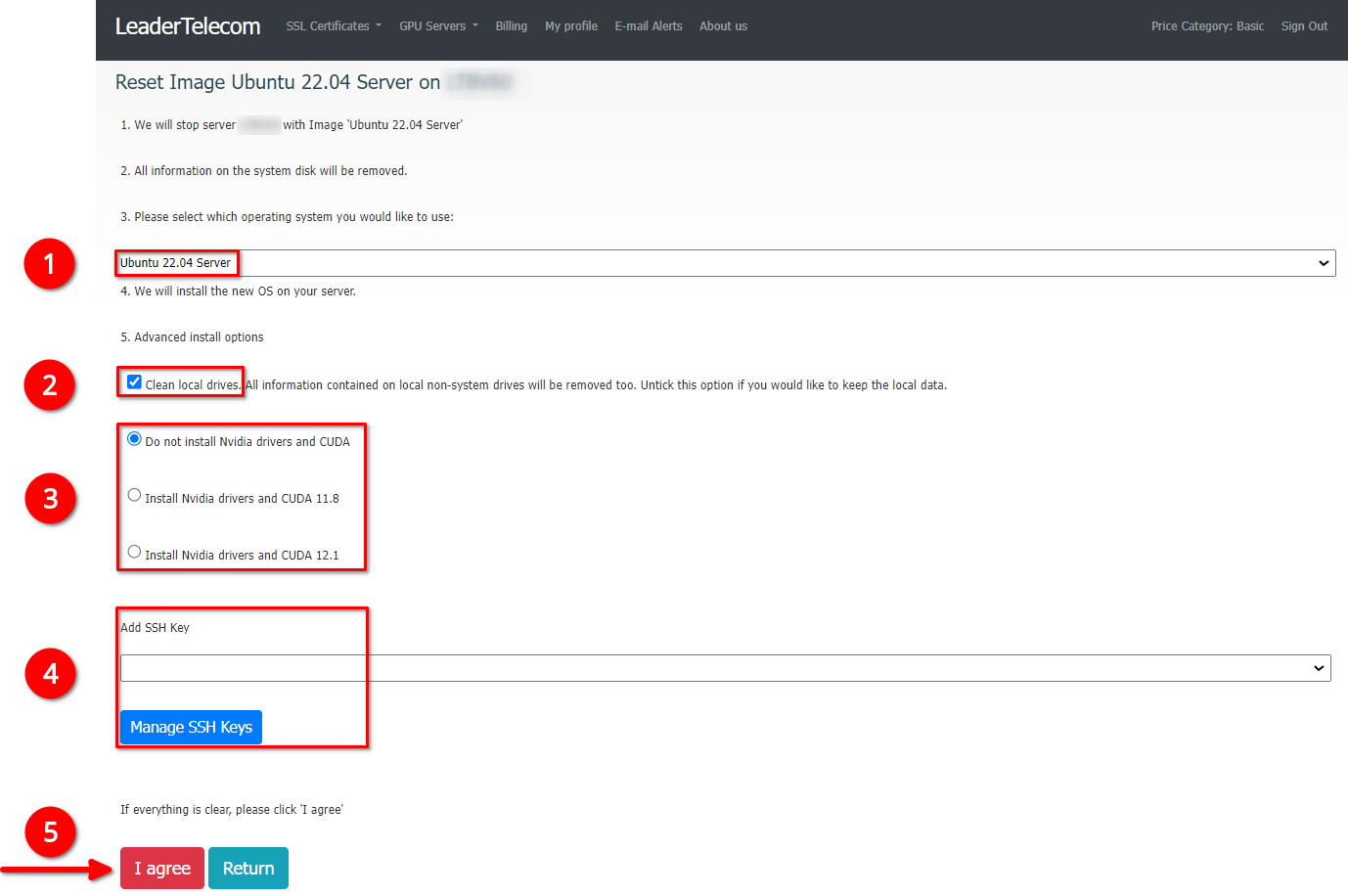
Please note that the IP-address does not change when the image is reset. This is only possible if you order a new server or if too much time has passed between the Suspend and Resume states.
Updated: 25.04.2024
Published: 22.03.2024





