FAQ: Functionality questions
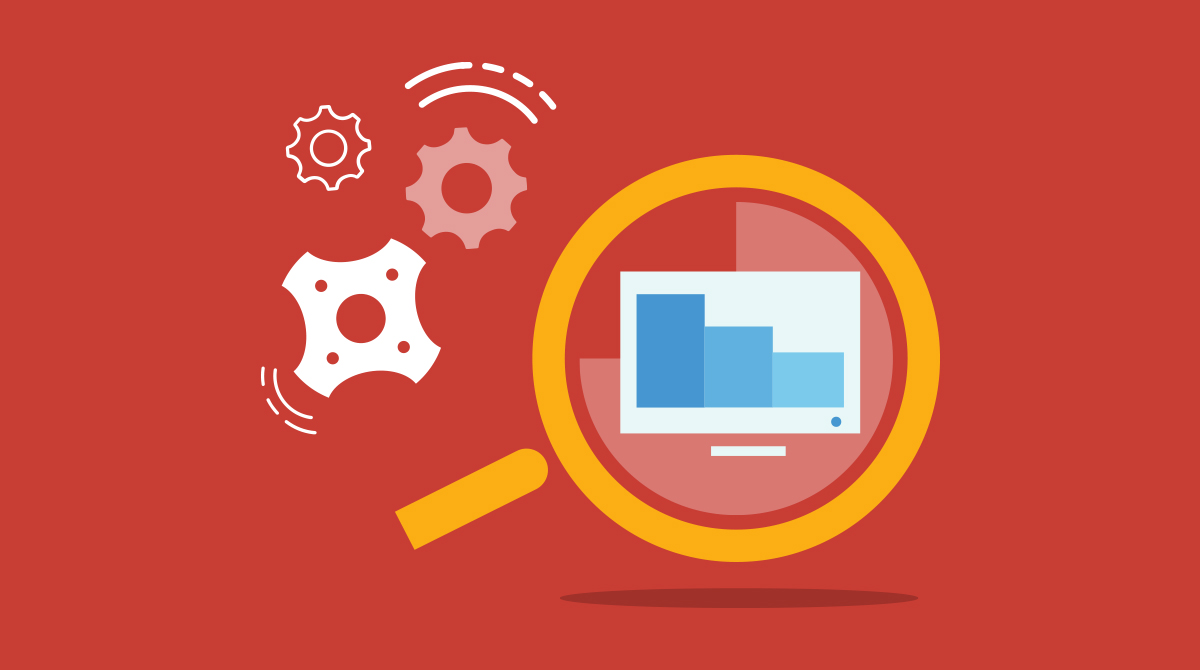
Q: Are you offering octane rendering Services? Something for screen casting or cloud real-time rendering?
A: Yes, you can see at: Octane Render
Q: Backup options/prices?
A: We don't backup images. Usually customer run tasks and drop image. Next time he installs new versions of software via ansible/docker.
We can provide extra network disk space, if you need it.
You can write to us with your requirements and we can discuss possible ways of implementation.
Q: Can we be sure that our data is safe or should we just encrypt everything?
A: We provide bare metal servers. We do not use middleware or virtualisation.
Any bugs in virtualisation or CPU bugs can't affect you (read: Intel Vulnerability).
You have a 50 GB network disk, including OS and installed software. Therefore, all your data is encrypted and stored on disk. You can suspend the server, and when you resume, everything will be the same in your image.
You have SSD-disk in server. It is much faster comparing network disk. If you suspend and then resume the server then you may get a new server. You will lose all data on the local disk because we clean it every time. We also advise to remove all data from this disk.
Q: You offer virtual machines, right?
A: No. We provide only bare metal servers. The reason:
- More secure. You are only one client on server. So there were issues with sharing memory, CPU, hacks of hypervisors, etc. – you will be not affected.
- Better performance. All resources are yours.
- Better capability. Any hypervisors have limitations. No hypervisor = no limitations.
Q: How quickly can we expand our setup from, let's say, 2x1080ti to 10x1080ti or 2xTeslaV100?
A: We provide bare metal servers.
Pros: they have better performance comparing virtual servers.
Most users deploy software via Docker (or use Ansible). As a result, they can easily migrate to another server configuration.
Q: Are the servers listed the only ones that you provide?
A: In general, yes, but we will be happy to discuss your user requirements. For some customers, we have customised individual settings. We also regularly introduce new configurations.
Q: I can't find/mount the SSD disk, what should I do?
A: (Windows) You need to create a partition in the disk control Manager
For opening the Disk Management — press Win + R and in the run box and enter diskmgmt.msc
(Linux) For mounting an SSD disk, please run the following commands:
sudo mkfs.ext4 /dev/sdasudo mkdir /ssd_sdasudo mount -t ext4 /dev/sda /ssd_sdaQ: How do I access my personal account?
A: After placing your order, you will receive login credentials and will be able to access your personal account.
Q: I've noticed two buttons "Start" and "Resume" on server control panel. What is the purpose of each of them?
A: If you press, «Resume», you will restore your session from the previously saved system image. If you press, "Start", you will begin a new session with a blank system image and all previous data will be lost.
Q: How can I pause the server?
A: You can pause the server by pressing the "Suspend" button within your control panel. The "Suspend" button is only allowed for the per-minute billing period.
If you use a weekly or monthly billing period and want to suspend your server then please contact us.
We will keep your OS image 1-3 month after last suspend. If you will not use this image more than 3 month then we will remove it.
Don't forget that we will remove all information from local disk of the server.
Q: What would happen if I press "Cancel Server"?
A: After you press the “Cancel Server” button, your current session will end and all data currently stored on the server will be deleted.
Q: How fast can I get access to available server?
>A: Upon receipt, successful verification, processing your payment and manual fraud checking you will be assigned available server and then you may begin installation of the operating system by pressing the «Start» button within your control panel. Operating system installation time excluded from paid time and takes around 10 minutes.
>Schedule for manual fraud check: Monday — Friday: 9:00 — 18:00 CET time. On weekends servers are assigned with a big delay. We recommend to make an advanced payment if you plan to use a server on weekends.
Q: My server crashed, I can't connect to reboot it. What should I do?
A: You may reboot the server from the control panel or contact us and notify about the issue so that we can assist you further.
Q: What is the meaning of the following status in some server configurations "Available on ...." etc.?
A: This simply means that all servers of that kind are currently busy. You will notice the date when there will be an available server. If the customer currently using the server will purchase additional time for using the server, the end up date will be updated accordingly.
Q: How long my system image will be stored?
A: Upon your request, we can store your system image within one month free of charge.
Should you require storing system image for more than one month then it would be a paid service.
Q: Can I install my own software on a rented GPU server?
A: Sure, you can set up your own software and work with it.
If you are using on server OS Wndows Server then you will have rights to install any software.
If you will use on server Linux (CentOS or Ubuntu) then you will have password for user "root" on another user with root privileges. You can install any software.
Q: How to connect to a GPU server?
A: It depends from operation system on your computer and operation system on remote server.
Remote GPU server has OS Windows® Server
If on your local computer is OS Windows then connect via Remote Desktop Protocol (RDP).
If on your local computer is Linux then you can use Parallels RDP Client (Parallels )
If on your local computer is Mac OS then you can use Microsoft Remote Desktop 10 (Microsoft Remote Desktop) or Parallels RDP Client (Parallels RDP Client)
Remote GPU server has OS Linux (CentOS or Ubuntu)
If on your local computer is OS Windows then connect via Putty or any other SSH client.
If on your local computer has Linux or Mac OS then you can start terminal and connect via SSH.
You can also use a browser: log in using the control panel and connect via WebSSH.
If you would like to use a graphic interface please connect via RDP client (for example, Microsoft Remote Desktop), the graphic interface is available only on Ubuntu 18.04, Ubuntu 20.04 and CentOS 7.
Updated: 18.03.2025
Published: 20.12.2019





